Configuring Oracle BI Applications
- Before starting the configuration process, please ensure, WLS Admin Server, Node Manager, and BI Services are running.
- Go to path C:\OBIEE_HOME\Oracle_BI1\bin
- Oracle Business Analytics Application Suite installer starts.
Click on Next button.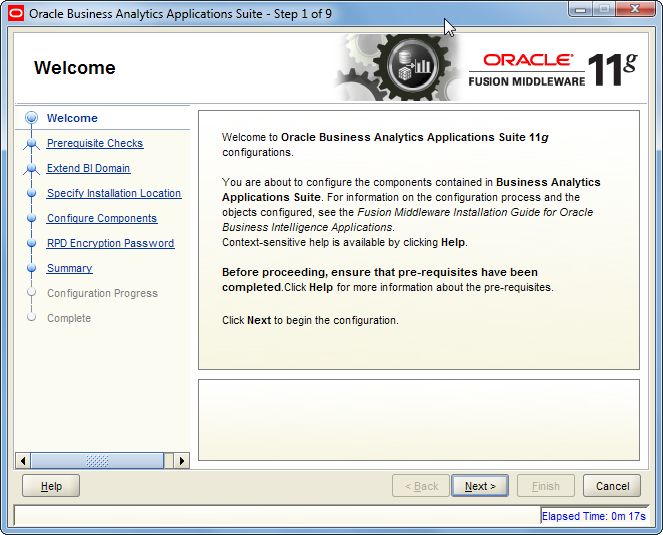
Username : weblogic Password: Admin123.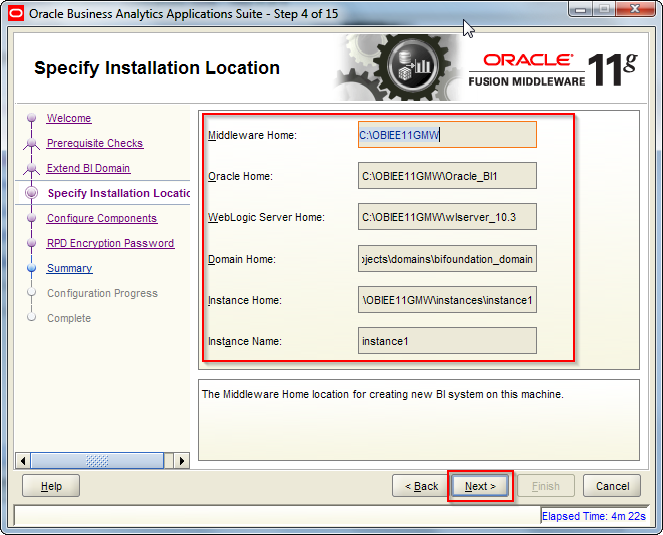
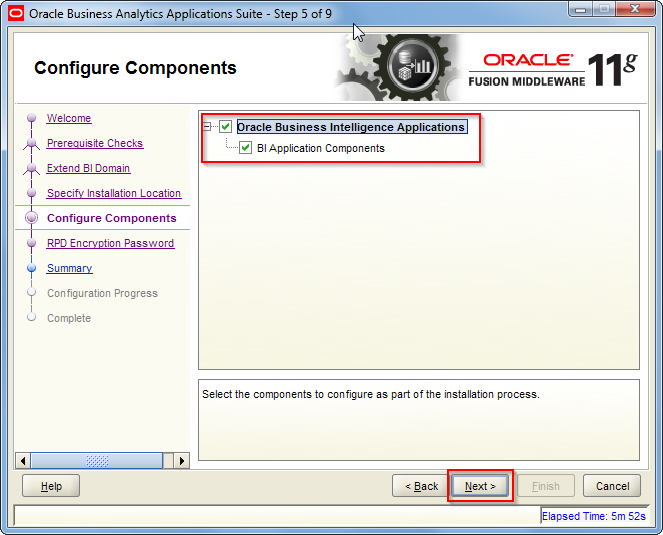
Provid the RPD password: Admin123
Specify a user name for the Oracle BI Applications Administrator.
Note:
- Do not enter "Administrator," "Admin," "Sadmin," or "Supervisor" in upper case, lower case, or mixed case letters. These user names are reserved. Also, do not use the WebLogic Server administrator user name.
- Please make a Note these credentials because
- This user will be used to perform system setups, login to Config manager and FSM.
- This user is used for communications between the Oracle BI Applications Configuration Manager and Oracle Data Integrator.
- This user has full access privileges in Configuration Manager and access to Oracle Data Integrator with the Supervisor role.
Example :
Username : biapps
Password : Admin123
To know the schemas created by BIApps RCU and OBIEE RCU. You can run the following query. You will get to know what is username for different components like ODI, MDS, OBI Apps DW [data warehouse] schemas.
Configuration Manager : http://localhost:9704/biacm
Functional Setup Manager : http://localhost:9704/setup/faces/TaskListManagerTop Oracle Data Integrator : http://localhost:15001/odiconsole
You can login the above URLs with :
username : biapps
password : Admin123.
As provided in this installation.
No comments:
Post a Comment