Required soft wares:
You can download the software’s from Oracle Technology Network (OTN).
http://www.oracle.com/technetwork/middleware/bi-enterprise-edition/downloads/business-intelligence-2717951.html
- Download and install Java JDK 8.
- Download and install Weblogic Server
- fmw_12.2.1.0.0_infrastructure_Disk1_1of1.zip
- Download and install Oracle Business Intelligence 12c ( 12.2.1.0)
Installation and Configuration of OBIEE (12.2.1.0.0)
Install Fusion Middleware Infrastructure (12.2.1.0.0)
Install Java JDK 8 version. Set the PATH and verify the version of Java before installing OBIEE 12c as below.
Run Web logic Server installation using JDK
Provide the path for Installing OBIEE 12c.
Choose Fusion Middleware Infrastructure with Examples to explore OBIEE 12c
Choose Next and continue to next screen.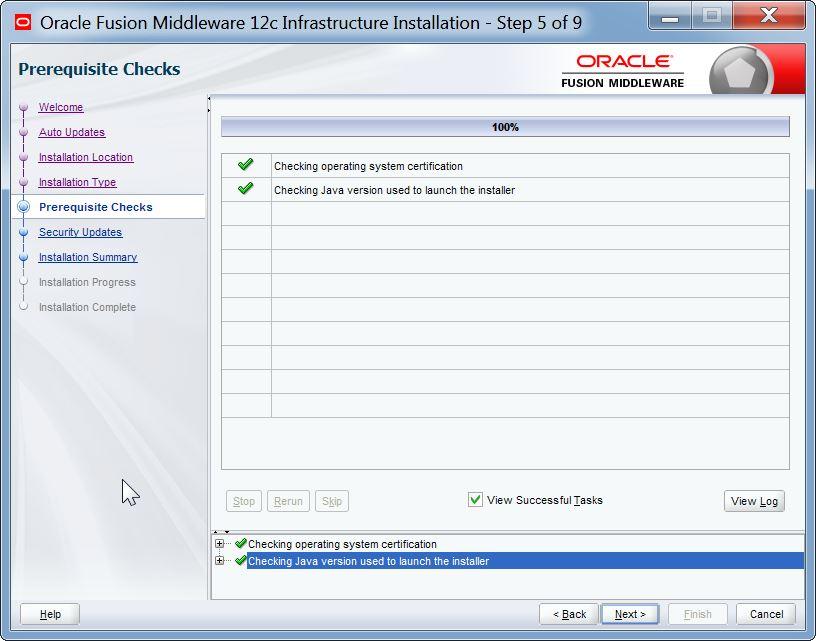
Choose Next and continue to next screen.
You can uncheck the Check box and Choose Next and continue to next screen.
Save the response file for reference in future. Click on Install Button.
Choose Next and continue to next screen
Installation of Fusion Middleware Infrastructure completed.
Install OBIEE
- When you unzip “fmw_12.2.1.0.0_bi_windows64_Disk1_1of2.zip” this file will have one single exe in Windows OS as
- When unzip “fmw_12.2.1.0.0_bi_windows64_Disk1_2of2.zip”. The file has one more one zip file as shown below. This zip file will be unzip by installer. No need to unzip here.
- Keep the exe and zip file in one folder.
- Run the exe file as “Run as Administrator”
Choose the Fusion Middleware Home location same as Web logic Server Home installation steps.
OBIEE 12c is now installed. Next part of this post will cover the repository creation.
Repository Creation Utility
Note: In OBIEE 11g the RCU installer was provided separately. From OBIEE12c the RCU installer will be in following path.
Cd D:\Oracle\Middleware\Oracle_Home\oracle_common\bin
Run the rcu.bat as ‘Run as Administrator”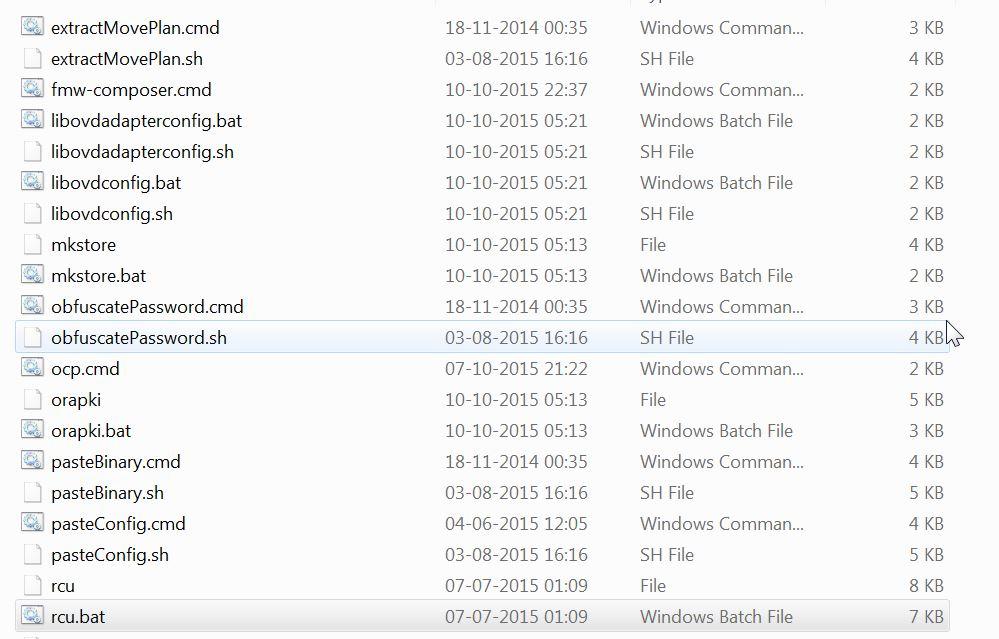
- System Load and Product Load.
If you are a user with full SYS or SYSDBA privileges, and are able to provide valid authentication credentials for database access. You can use this option.
- Prepare Scripts for System load.
If you are a user without SYS or SYSDBA privileges, and are able to provide valid authentication credentials for database access
NOTE: Performing system load and product load separately is only supported on Oracle or Oracle EBR databases.
- If you choose “Prepare Scripts for System load”. In Summary section, Click on GENERATE button to begin script generation.
- By default, the scripts are located in theORACLE_HOME/oracle_common/rcu/log/logdir.date_timestamp directory. If you want to specify a different location, click Browse and select a location on your system.
- scripts generated are script_systemLoad.sql and script_postDataLoad.sql.
- User with SYS or SYSDBA user has to login to SQL * PLUS / Developer tools.
- Run the generated “script_systemload.sql”. While running its will ask the schema password.
- After script completed. Again run the RCU perform the product load phase to complete schema creation.
Click OK when prerequisite checks are completed and choose Next
Choose the prefix for the schemas to be created,
Click OK when prerequisite checks are completed and choose Next.
Configure OBIEE 12c
- Navigate to <OBIEE_HOME>/bi/bin and start the configuration utility script.
- Cd D:\Oracle\Middleware\Oracle_Home\bi\bin
- Run the config.cmd
- Select components to install in this case just Business Intelligence Enterprise Edition and then click Next.
Specify the details for the BI domain to be created.
The repositories schemas are created with the RCU so choose Use existing schemas to continue. You have the option to create the schemas at this step too if you haven’t done this yet